Time to reflect on another year of Cool Tools for Schools. My initial goal for this year was to go for breadth rather than depth up in order to provide a collection of resources for my teachers. I did that for a few of the “things” but then I got so excited I started focusing on using the tools in my own practice.
I explored some fun new search engines in the
Search Tools Ninja activity . In the end I never really found a reason to use the different search engines but I do see value in Google custom search. So while I can’t change from Google I can make it stronger. I did create a page on our LibGuide of some of the new search tools so I have a place to refer back to and/or send teachers to in the future.
Three things I fell in love with and continue to use frequently are: Remind, Google Forms, OneNote and Online Stopwatch. I don’t know how I lived this long without them, or how I went this long without using them.
In reviewing my posts I realized I dropped the ball on my new Supporting ENL LibGuide. I had planned on creating a Guide for ENL teachers and had asked for permission to use one that was already there. I never got a response back from the institution and this fell off my radar. This will not go on my summer to do list
Timing is everything. Just after I completed the Augmented and Virtual Reality thing I was invited to the district office for a presentation on virtual reality in the classroom. I was so happy to have gained background knowledge by completing this “thing” and be able to actively participate in the conversation and assessment. It was also really cool to virtually hold a heart in my hand!
Every year when this PD comes up I always think “Maybe I’ll skip it this year. What more can I learn.” And every year I’m shocked by how much more there is to learn. While I didn’t end up using this years PD as I had originally intended, to provide buckets of resources for my teachers, I got a lot out of it this year. Thank you! Have a great summer everyone!









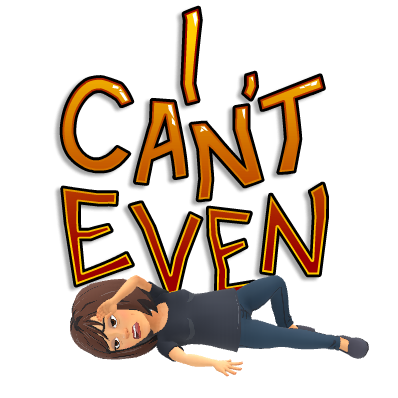
 Earlier this year I was able to attend a full day training session on ELLs. This class was enlightening as to the different cultural and educational differences and while I learned a lot there I look forward to learning more about how I can better support students as a Librarian.
Earlier this year I was able to attend a full day training session on ELLs. This class was enlightening as to the different cultural and educational differences and while I learned a lot there I look forward to learning more about how I can better support students as a Librarian.